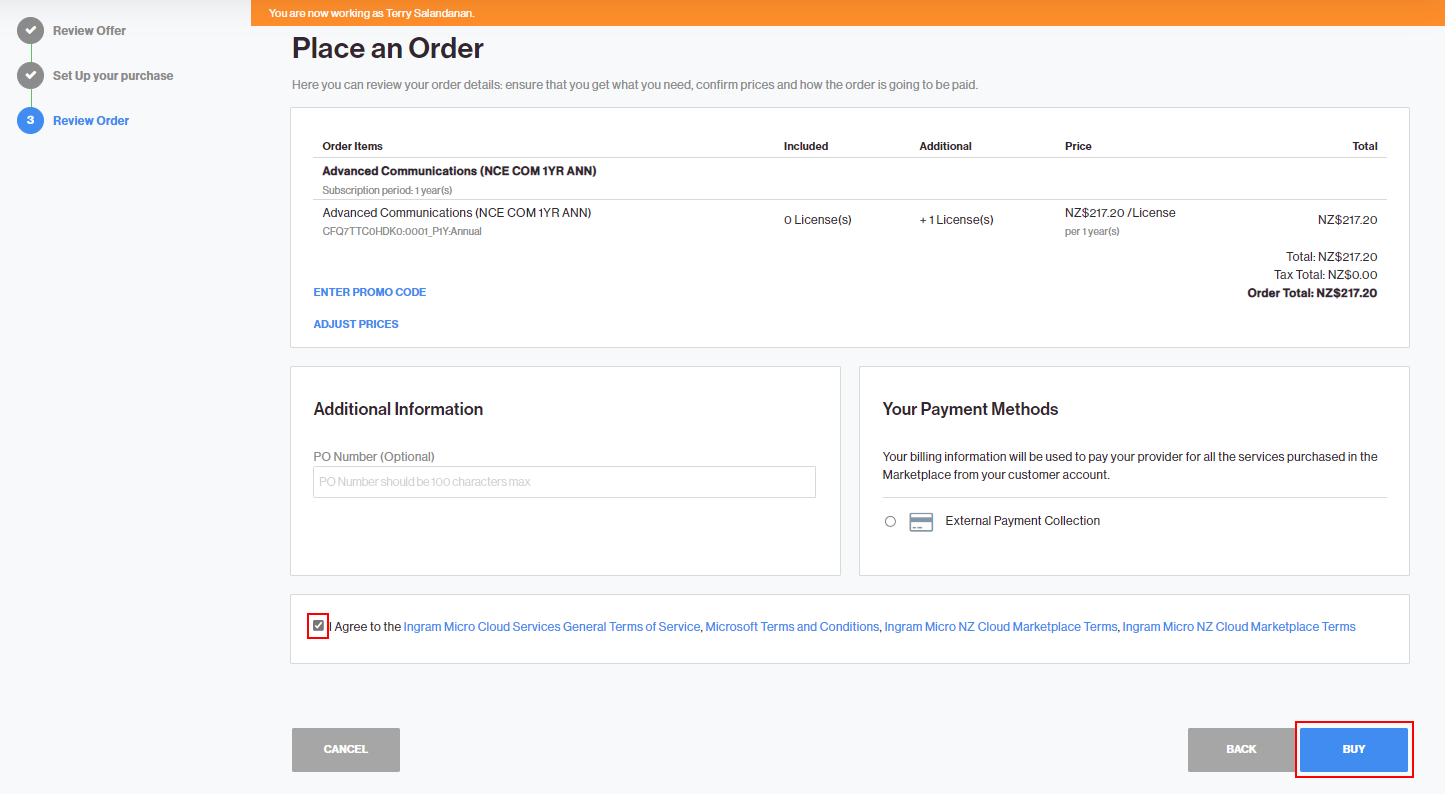Order Process as an End-Customer
Introduction - Who May Place Microsoft NCE Orders
CloudBlue partners transacting New Commerce Experience (NCE) are participating in the NCE Partner-led Channel, for which CloudBlue provides API integration offering.
For this motion:
-
Microsoft provides Partner Center APIs for partners to use.
-
Microsoft expects that partners who have integrated are placing orders.
Additionally, Microsoft has NCE motions for:
-
Self-service where the customer may order service directly from Microsoft.
-
Field-led where Microsoft associates support deal opportunities.
For both of these NCE motions Microsoft does not provide any APIs for partners to use. Therefore, CloudBlue cannot integrate to provide Microsoft-sanctioned journeys for Customer self-service or Microsoft field-led.
CloudBlue has developed a value adding capability for partners using CloudBlue Commerce to employ a Customer Control Panel that permits a customer to self-serve under the authority of the registered Microsoft Partner. Microsoft will believe that the order was placed by the Microsoft Partner and will not detect that it was actually entered by a registered Microsoft Customer.
CloudBlue Commerce partners employing this value-adding capability should carefully observe the following:
-
Microsoft does not recognize or support this capability and may, at any time and without consultation with you, make changes to New Commerce Experience (NCE) that may degrade the experience, or make it unfit for your business purposes.
-
CloudBlue is maintaining this capability on a best-effort basis and attempts to make it look as good as possible, but cannot work around the requirements and constraints imposed by Microsoft intentionally by design.
In this section you will find a step-by-step walk-through of the order process as an end customer.
-
Log in to the Marketplace and select the Microsoft NCE Catalogue.
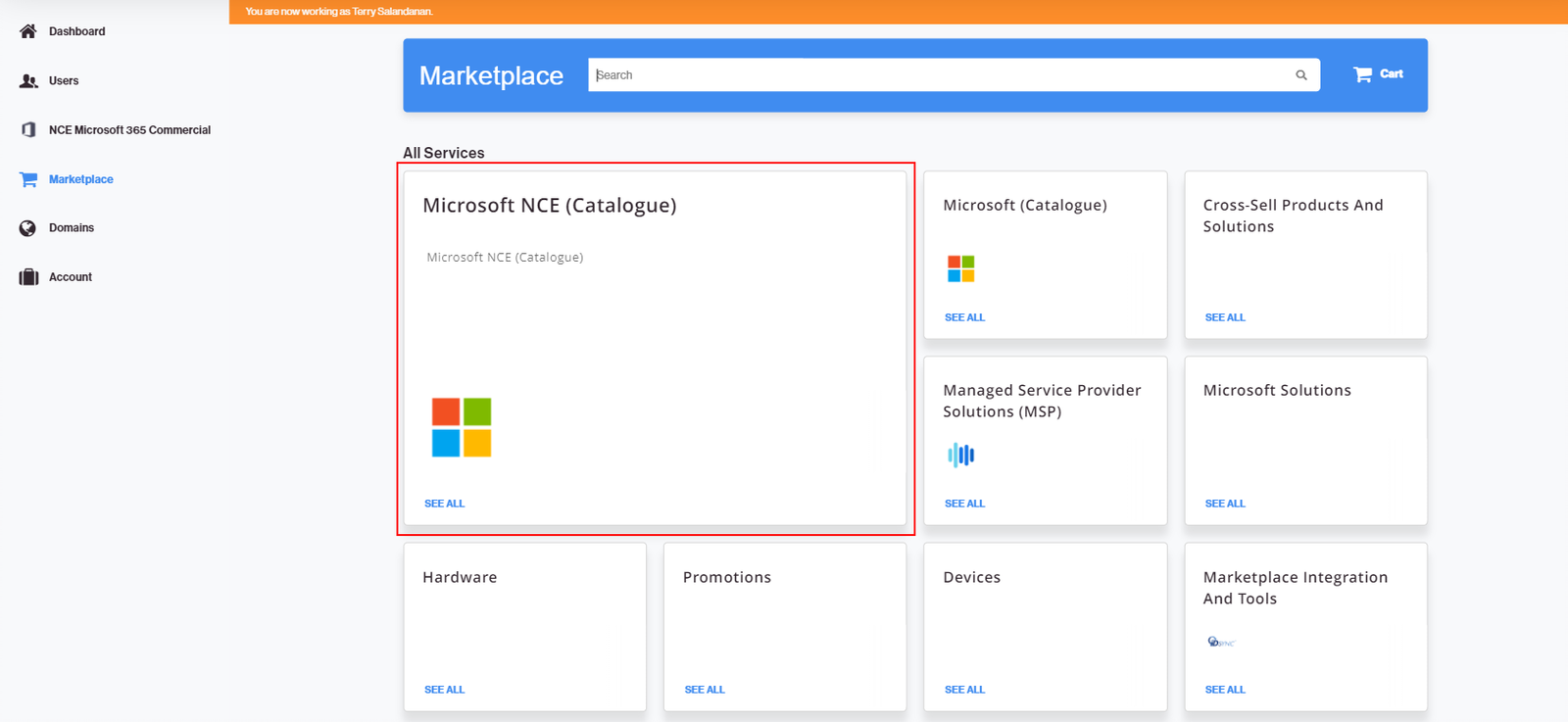
-
Click the NCE Microsoft 365 (Commercial) tile.
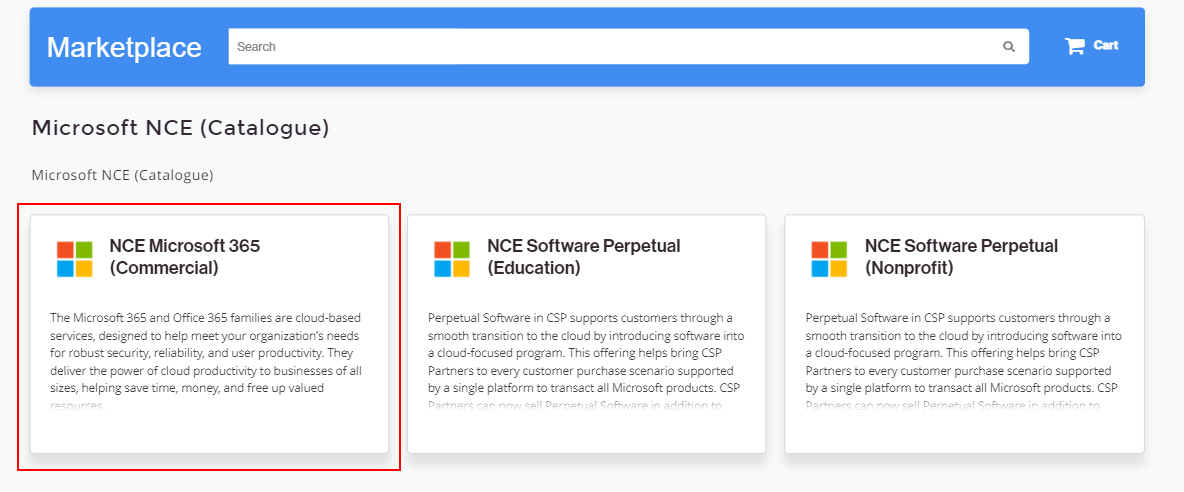
-
Look for the service plan that you would like to purchase and click Add to Cart.
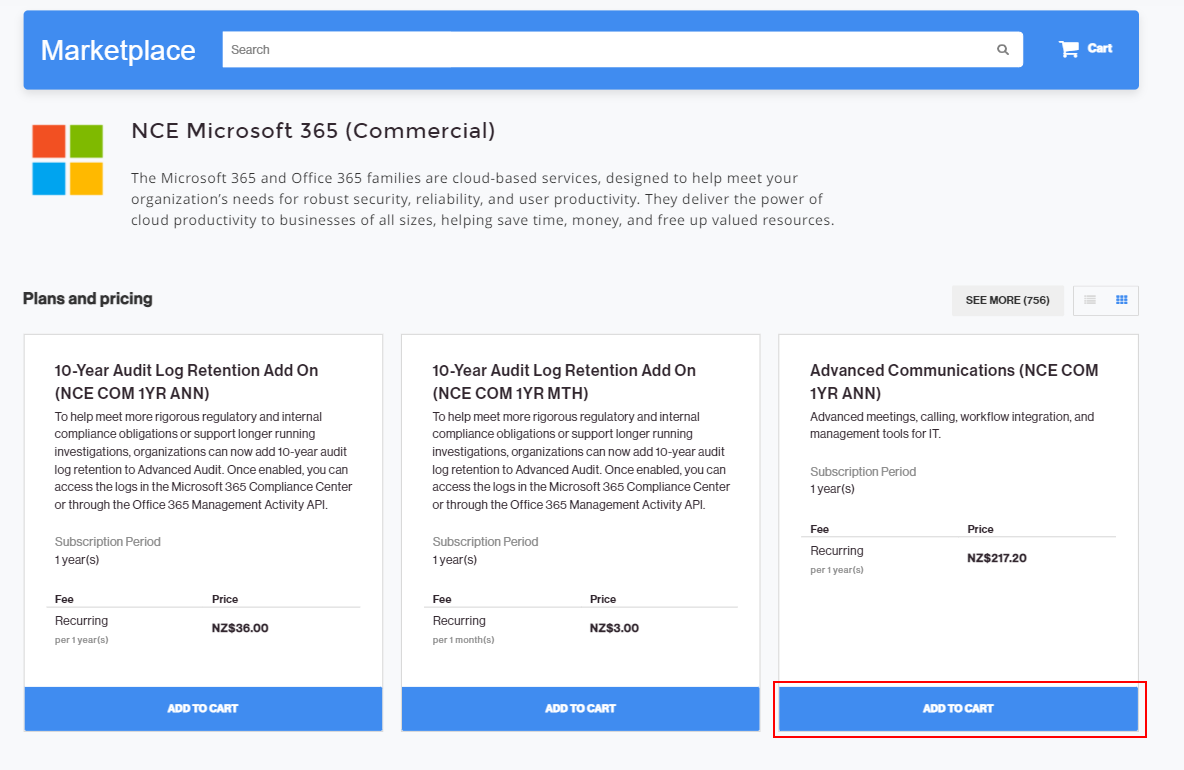
-
Click on the cart to review your order and click Next.
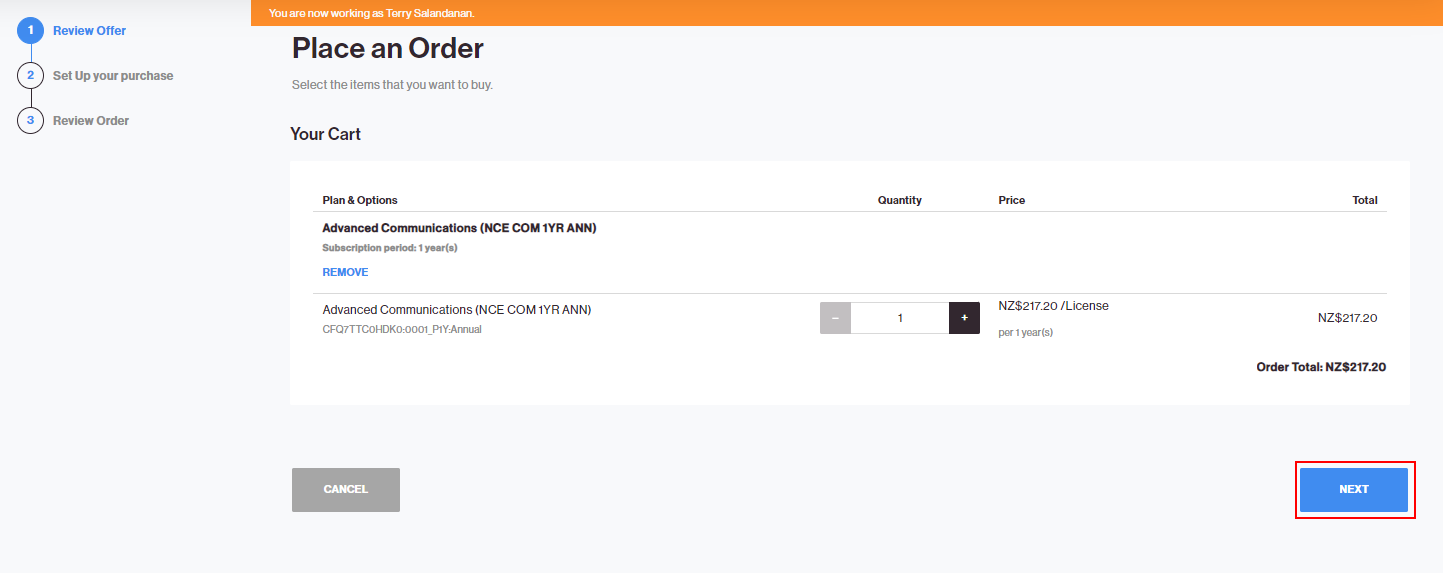
-
You can choose to create a new Microsoft CSP account or use an existing Microsoft CSP account.
-
In this example we will use an existing Microsoft CSP. Select Use an existing Microsoft CSP account. Click Next.
-
Only if you have not established a relationship with the partner, it will be necessary to establish such relationship first. To do this, click the here link to go to the Microsoft control panel for customers and accept the partner relationship. Then, return to the purchase wizard and set the field Confirm if the customer partner authorization is done to Yes to confirm that the partner relationship has been accepted.
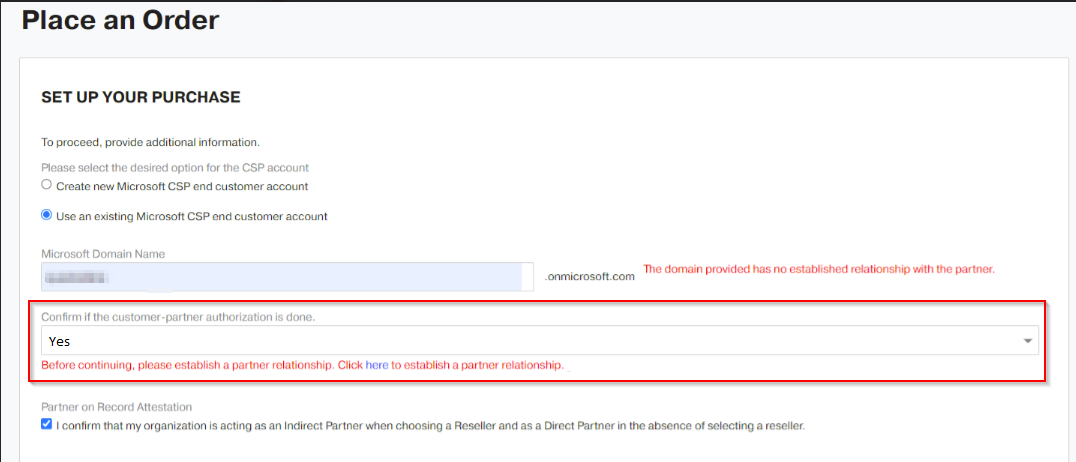
-
Only in an indirect sales model you will be asked to confirm the Partner of Record Attestation. Click Next.
-
Enter the primary domain name of the existing Microsoft CSP account and click Next.
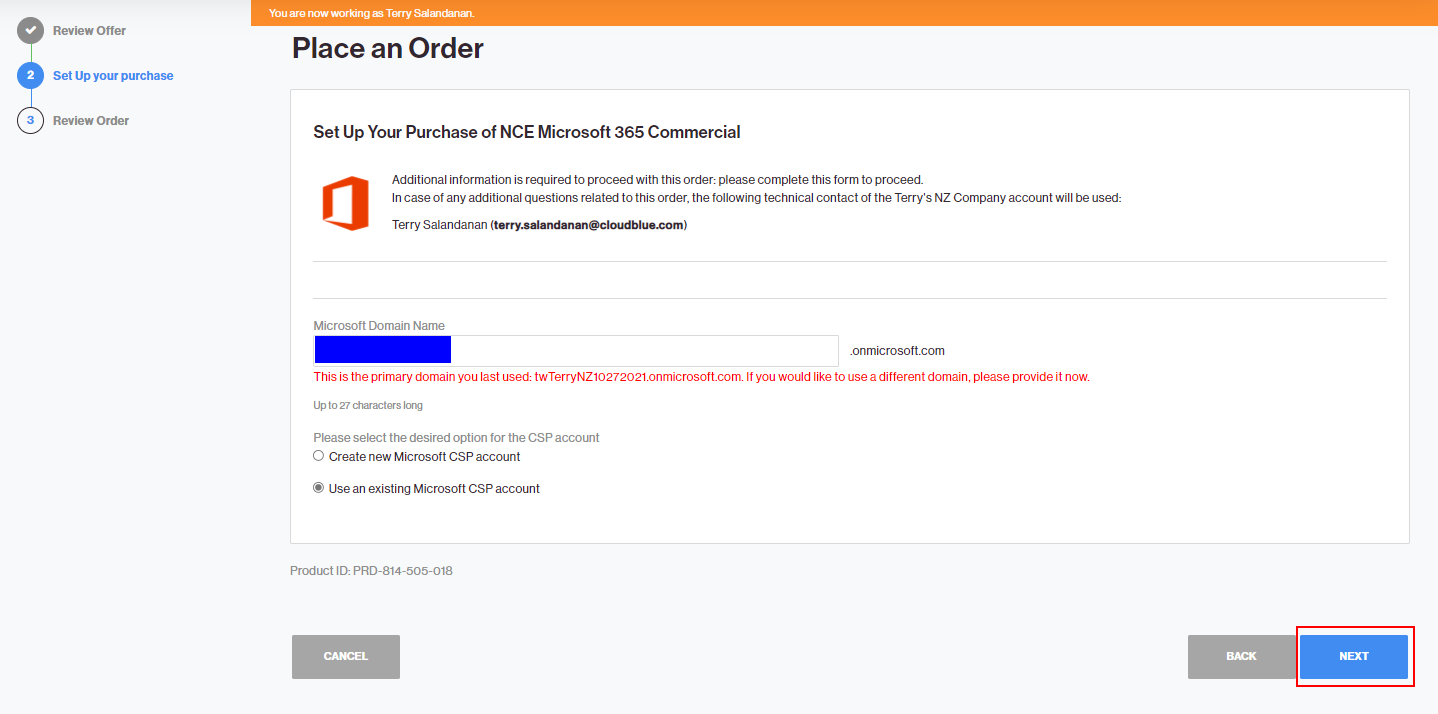
-
Confirm that you have accepted the Microsoft Customer Agreement by selecting Yes. If you have not accepted the agreement yet, click the here link below the MCA Acceptance field and accept the agreement first. Click Next to continue.
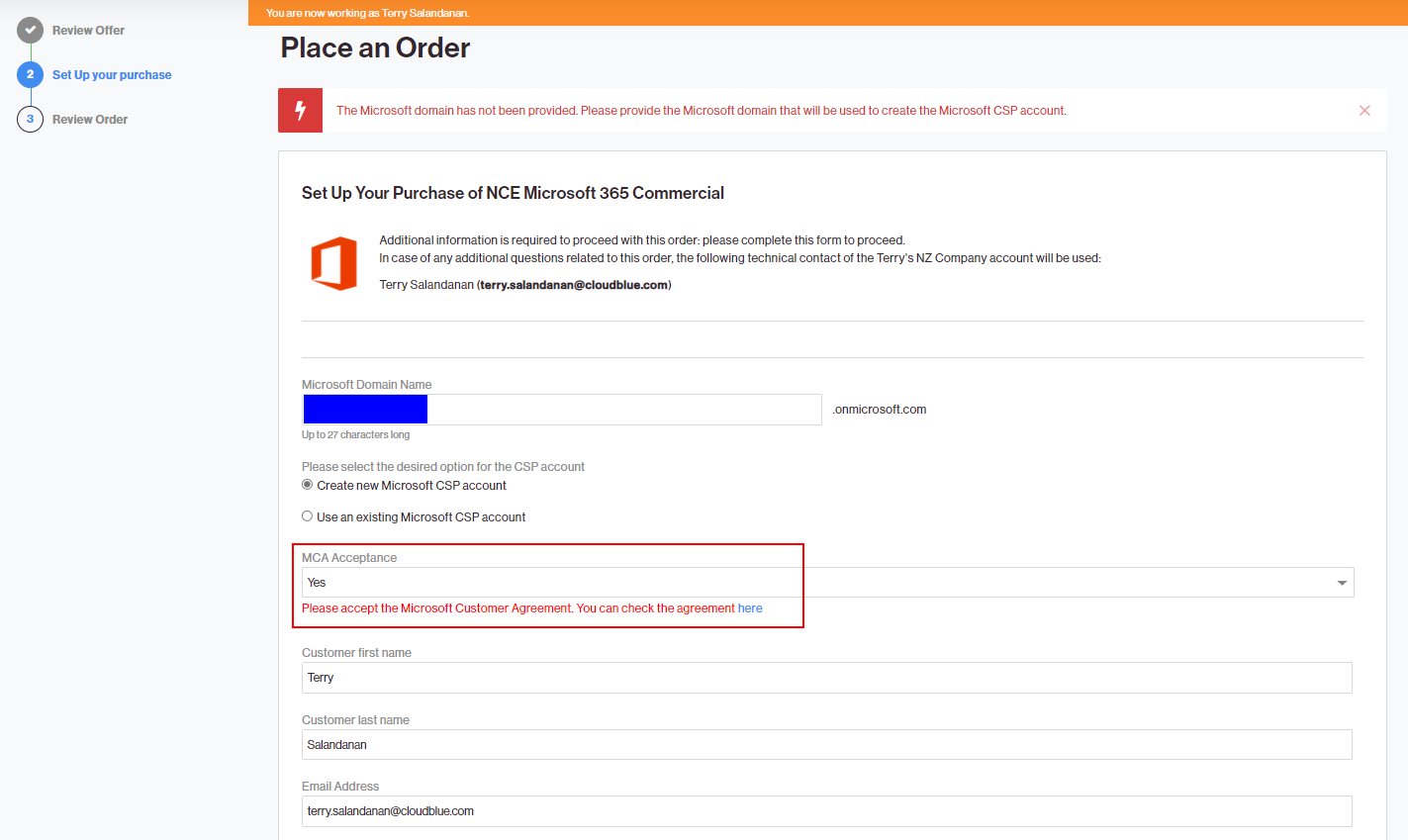
-
Specify if the customer is qualified as a state-owned entity. If this is the case, select the State Owned Entity option. Otherwise, select None and click Next.
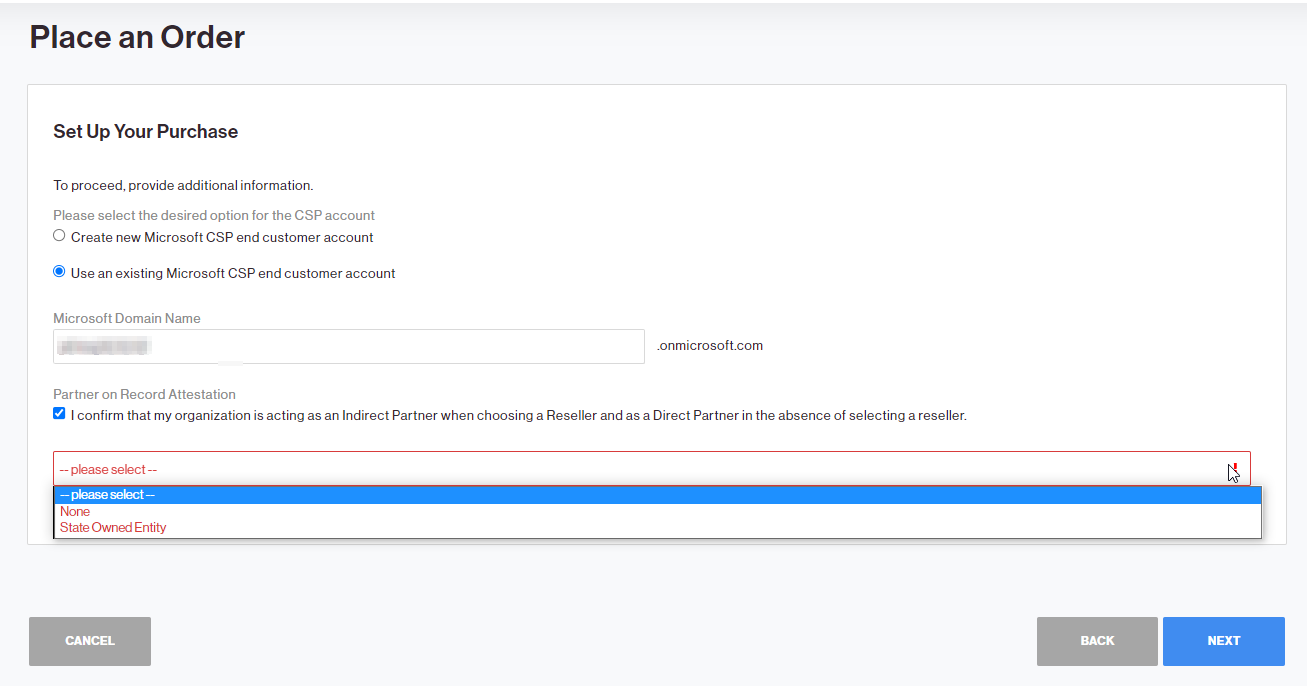
-
In the Review Order screen, once you have reviewed your order and read the Terms of Service, select the checkbox to confirm that you agree to the terms. Then, click Buy to place the order.